Frequently Asked Questions
Find answers to common queries effortlessly! Explore our Frequently Asked Questions for quick solutions and insights.
- Yes, you can find the Auto Play on/off switch under the Settings->Media AutoPlay Video setting. You can also specify if you want to Auto Play only while on WiFi on the same settings screen.
- Yes, our feed posting mechanism supports text, video clips, PDF’s and regular images. Each of these formats are rendered in a way that makes them most accessible to the user in a friendly way.
- Yes you can, on the menu of the mobile application you will find a Filters option, this has a category called My Kids which lists out each of your children who are registered on SportsGravy. Select the child you would like to filter too and save that Filter with a name. Once you have created a filter for each child, you can then just use that filter while in the application and everything will be filtered to them.
- Having the volume all the way down on our phone can catch us all off guard, try raising the volume on your phone and see if the sound returns. Another idea is using the Focus feature of your phone will automatically mute all applications and notifications, try turning off the Focus or Do Not Disturb feature of your phone and see if the sound returns.
- If you are watching a Live Stream and for some reason it freezes, you should simply go back to the Live Stream post or the list of Live Streams that are currently running and go into that Live Stream again. That should reconnect you to the running Live Stream and restore the image to the running stream.
- Yes, in the SportsGravy web application your coach or administrator can assign you to more than one team. Once you have been added to the team, you will see that Team show up in the “Connections Group”. Once you see the Team here you can then send posts and other content to them directly and vice versa, your coaches and other players can share content directly to you. No more shuffling large files around and trying to make sure everyone can get access, SportsGravy just makes the flow of data much smoother between the coaches, athletes and their parents/guardians.
- There is a cool feature in the app called “Tap to Invite User”, you can find it on the menu of the mobile app near the bottom of the menu. Once you select that menu item you will see a screen with a QR code, if your friends point their camera at the QR code it will take them directly to the app store location by device type (Apple, Google, etc). Once they have arrived there they can simply install the app and complete the registration process. Once they have installed the app and created their account, either party can use the Connections->Add Person feature to invite the new user by sending them an email invite. Once the invite has been sent the receiving party can approve the connection request in the Notifications->Connection Requests. Now that you are connected, you can send posts and messages directly to each other. Yes, now when you are at the game you can use the camera feature to take video clips and send them directly to your connections.
- Yes, once you have curated the content you can login directly to http://app.sportsgravy.com and go to “Photos & Videos” or directly to the “Live Streams” to download the raw image or video to use in other applications.
- Once you create the video using the “Camera” feature of SportsGravy you will find that video in your “Photos & Videos” section of the application. Once you select a video, it will open in the media viewer, you can see the share icon in the bottom left. That menu reveals two easy ways to share the media to your connections. “Share with Connections” and “Post to Feed” both allow you to select the connections you want to receive the video, you can select people individually or the whole team with one choice. The “Post to Feed” will deliver it directly to their “Feed” on the home page and “Share with Connections” will place the video in their “Photos & Videos” library under the “Shared Library” tab. Now they can use the video to review their performance, receive feedback and generally be engaged in the continuous improvement of their performance.
-
-
One of the people I sent an invite to didn’t get it for some reason, how do I resend them the invite?
- Notifications
- If the invite was sent on behalf of a team or training program you will need to remove them from the team and add them again to have the system resend the invite. If this was a personal connection you can remove them from the connection group and add them again to the group, this will also send an invitation to them to join SportsGravy. Be sure to have them check their spam folder for the invitation.
Still have questions?
No problem! We understand that you may still have some unanswered questions. Feel free to Contact Us and we’ll be happy to help.